by Kate Fox, Pereion Digital Analytics Practice Lead
It is time where we take an inventory of our year and see what we have done, what we are proud of, what we're not, and what we promise to get better about. 2020 was a tough year but it had a silver lining. More people are shopping online than ever before, and the pandemic has accelerated the e-commerce industry. Make sure you are getting the most out of Digital Analytics by applying these best practice tips.
1. AlertsAlerts provide email notifications when a critical metric exceeds a particular threshold. Use alerts to monitor activity around important Top Line, Products, Pages, and Referring Sites metrics. When you create an alert, you choose who receives the notification and how often it is sent. If an alert indicates a problem or opportunity that requires immediate action, it can be sent hourly. If an alert indicates a less urgent issue, it can be sent daily or weekly. The notification describes the alert condition and why it was triggered.
You can alert managers and other key personnel who might not always be logged in to Digital Analytics when significant changes occur in metrics they care about. Alerts use the same data as real-time Dashboards. Data is received every five minutes until 24 hours are accumulated.
To create an alert in Digital Analytics, click on Admin > Alert Manager for a list of all alerts. Click Create Alert to set up a new alert.
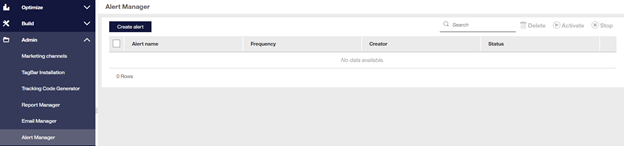
Digital Analytics provides three reports to help you identify and troubleshoot tracking links: Invalid Marketing Programs, Invalid Real Estate, and Invalid Site Promotions. You will find these reports in the Acquisition and Behavior standard workspaces. The invalid reports can help you identify links that are improperly formatted or are missing elements.
I recommend checking these reports weekly to resolve tagging issue quickly for more accurate reporting. As a next step consider creating a recurring email of the invalid reports to receive this data in your inbox.
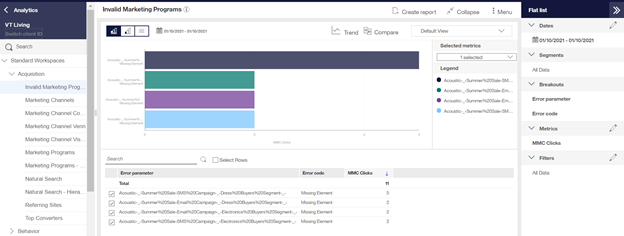
Your site changes throughout the year; you add new videos, forms, etc. to your site. Ensure each of them is set up with the necessary 1-step or 2-step conversion tagging.
You can use conversion events to analyze non-commerce business objectives, understand the relative value that they deliver to the business, and understand the marketing, promotion, and content activity that influence their completion. Use the Events report to track the completion of non-commerce events such as signing up for an email or newsletter, downloading a PDF, using the Store Locator tool, and posting a customer review on your website.
For more information, visit the Acoustic Help Center to learn more about how to set up your conversion event tagging and reports:
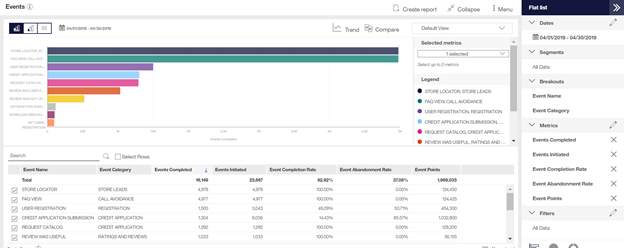
4. Intraday data in standard reports
Intraday reporting functionality updates select standard reports, like Top Line Metrics, Top Pages, and Marketing Channels throughout the current day. This allows you to evaluate your KPIs in real-time to track progress and discover new data patterns.
To see when a standard report was last updated. Open the report, click the calendar icon, and click today’s date. A timestamp tells you when your report was lasted generated. The timestamp uses a “Current as of <date><time>” format, where <date> and <time> are set to the time zone and date format for your client ID.
To get hourly trended data for up to a week, open the report, click the calendar icon, and select hour in the trend by drop-down. After clicking Apply, you see data trended by the hour in the top visualization as well as the metric cards below.
Intraday is not enabled by default for all standard analytics reports. To turn on intraday processing for a specific report open a case with Acoustic Support.
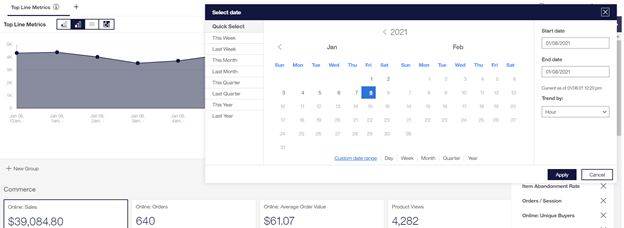
For more information about intraday reporting, visit the Acoustic Help Center at: https://help.goacoustic.com/hc/en-us/articles/360042484154#a0
5. Your CDF is current
Ensure your Category Definition File (CDF) is up to date by reviewing the categorization roll up in the Page and Product Categories reports. The CDF is used to define the category structure and display names for category IDs that you send through tags. The CDF is a comma-separated values file (CSV). Each line describes a category in the hierarchy.
Categorization allows you to:
For more information about the CDF format and how to resolve no category assigned, visit the Acoustic Help Center at:
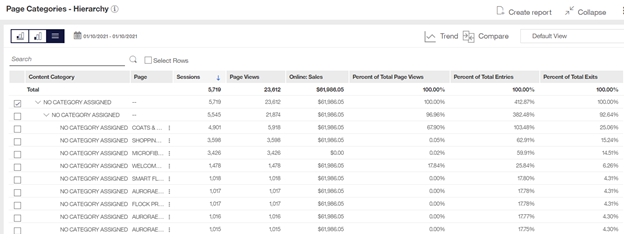
As Pereion's Digital Analytics Practice Leader, Kate Fox has 15 years of experience working with clients on their web analytic requirements, including implementations, updates, training, and analytic best practices. Additionally, Kate is certified in both Acoustic Digital Analytics and Google Analytics.
Pereion Offerings