by Kate Fox, Digital Analytics Practice Leader
There are a couple of different options for exporting Digital Analytics data. Depending on your use case you may just need a quick way to export aggregate report data out of the interface or it may be necessary for your organization to get access to a raw data level view to perform deeper analysis. Below are different techniques and options to consider when trying to export data out of Digital Analytics.
1) Report Export Options
For any standard or ad hoc report, you can export the report data by clicking on Menu > Export. The most used export formats are Excel, CSV, or PDF.
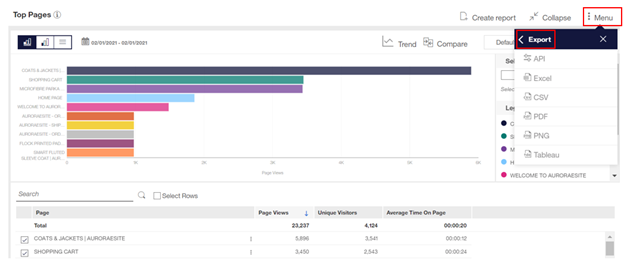
Also, there is an option to have the report data delivered to your inbox by selecting Menu > Email. Then complete the fields to schedule a report email. Furthermore, there is an option to copy the current content of the data grid to a clipboard so it can be pasted somewhere else.
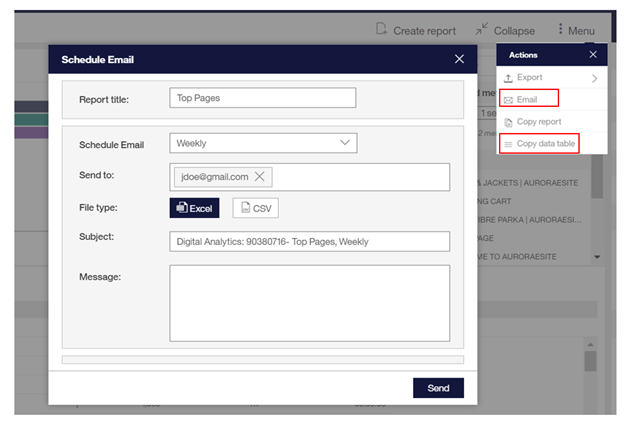
2) Generate API Request
For any standard or ad hoc report, you can generate an API request to export aggregate report data that can be ingested by another system. Navigate to the specific report then click on Menu > Export > API.
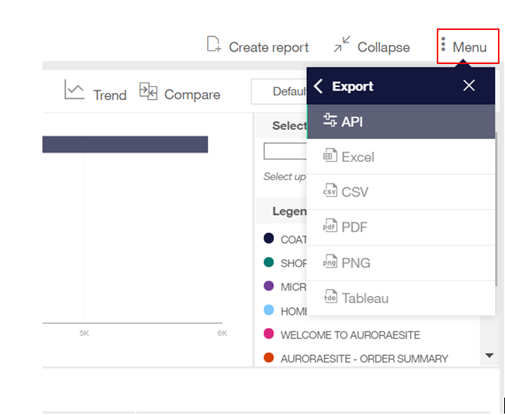
Select the workspace, report, view, language, and format in the top part of the generate API request window. Use the calendar to select the date range and optionally include a comparison period.
After making your selections click Generate. The box near the bottom will populate with the API request. The API request can be used to pull data into third-party tools and CRM systems.
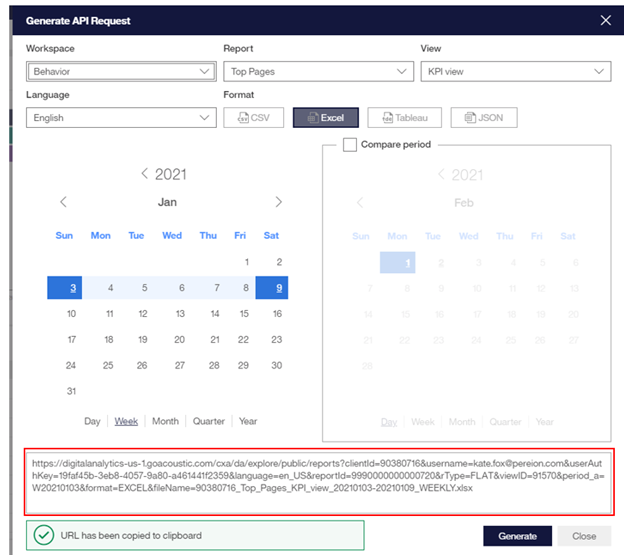
There are multiple things to be aware of regarding API parameters, authentication rules, and known error messages between legacy and next gen Digital Analytics report APIs. Review the following page on the Acoustic Help Center to learn more: https://help.goacoustic.com/hc/en-us/articles/360042515314-Differences-between-Legacy-Digital-Analytics-and-Digital-Analytics-report-APIs
3) Extended CSV report file
For Flat List and Hierarchy reports with 50,000 row limits, you can generate a downloadable CSV file that contains up to 1 million rows of data.
The extended CSV report file is available for download for seven days after the report has been generated. After seven days, if you want to obtain the extended CSV file, you must run the report again.
To export reports as extended CSV files:
Standard reports
Ad hoc reports
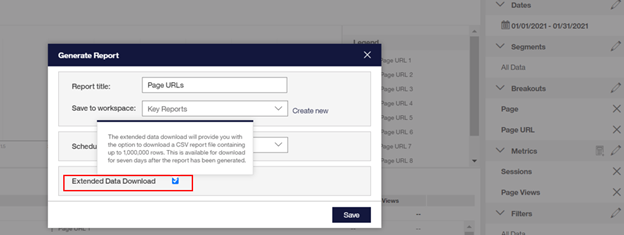
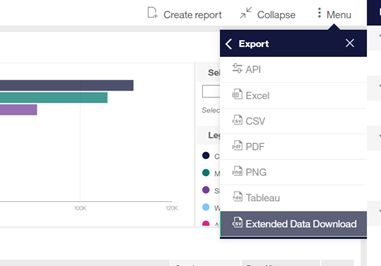
For more information, visit the Acoustic Help Center to learn more about extended data download:
https://help.goacoustic.com/hc/en-us/articles/360043010533-Generate-an-extended-CSV-report-file
4) Export Builder
Export is used to extract granular visitor behavioral data. You can send this data to third parties, use it in analyses or marketing activities outside of Digital Analytics. These data extracts can be delivered to any external SFTP target.
With Export, you can create advanced segments and exports that are based on your needs.
To navigate to Export, in Digital Analytics collapse the Analytics section in the left navigation then select Build > Export.
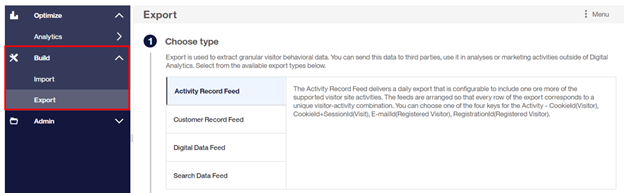
The available export types will vary depending on what your organization is provisioned for.
Detailed information on each type of export feed available can be reviewed on the Acoustic help center at: https://help.goacoustic.com/hc/en-us/articles/360043010933-Data-export
Helpful information on the export keys, fields, activity types, and delimiters can be reviewed at:
https://my1.content-cms.com/6f28ae20-732e-4d5d-be9a-c46cd8a2cf05/dxdam/31/3104dabe-991c-4f3f-9866-e0d449643ae5/Export_user_guide_map_March31.pdf
5) Digital Data Feed (DDF)
The Digital Data Feed (DDF) delivers a daily export that is configurable to include the full set of raw Digital Analytics data. You can use DDF to extract customized analytics data for data warehousing.
The feed is broken up into up to 16 different files that can be joined together based on unique keys on each file. DDF produces a compressed file, which is sent by SFTP.
To review the different data files included in the DDF based on your vertical go to: https://help.goacoustic.com/hc/en-us/articles/360042515134-Digital-Data-Feed
For a detailed breakdown of the raw data fields included in the DDF go to: https://help.goacoustic.com/hc/en-us/articles/360042515094-Raw-data-in-the-Digital-Data-Feed-files
To use the DDF your organization must first be provisioned for it. If you are unsure you can check with Acoustic Support to confirm this.
To configure a DDF navigate to Build > Export and choose Digital Data Feed for the export type. Configure which files you like to include and complete the additional option steps to submit the feed.
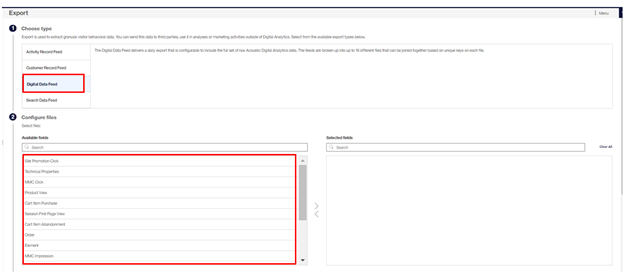
As Pereion's Digital Analytics Practice Leader, Kate Fox has 15 years of experience working with clients on their web analytic requirements, including implementations, updates, training, and analytic best practices. Additionally, Kate is certified in both Acoustic Digital Analytics and Google Analytics.
Pereion Offerings