by Kate Fox, Digital Analytics Practice Leader
There are four options available to analyzing link performance on a website using Acoustic Digital Analytics.
1. Site Promotions (cm_sp)
Site Promotions allows you to measure the success of onsite links or onsite promotions that reside on multiple pages or placements on your website. Hierarchical categorization allows you to track impressions, clicks, and conversion performance for dynamic promotions, A/B tests and provides aggregate activity for navigation, links, or banners across your website.
Site Promotion tagging parameters must be appended to the end of the destination URLs on links that you want to track in the Site Promotions report. Three parameter values are used to create a Site Promotion link. By appending cm_sp, the site promotions parameter tracks Promotion Type, Promotion, and Link.
The Site Promotions report will display the specific DA Page ID where the site promotions link was clicked automatically.
3 Site Promotions Parameter Values:
Below are Site Promotions (cm_sp) naming convention and destination URL examples.
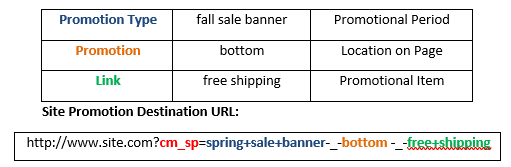
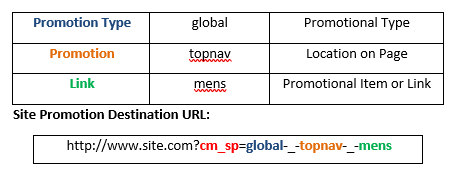
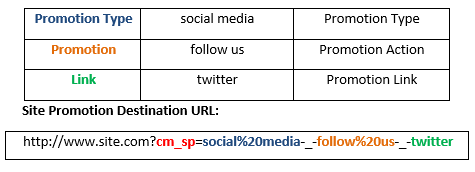
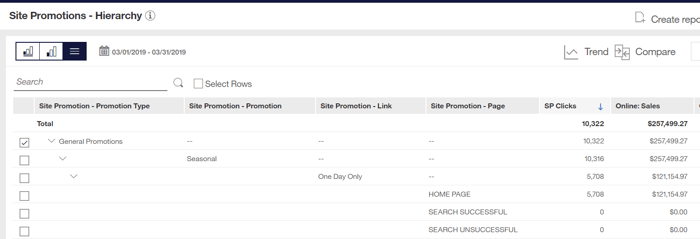
The following examples show how to use Site Promotions report data:
For promotions with low click-through rates
This indicates that the offer was not as relevant to visitors as other promotions. Consider replacing this promotion with a more popular one or revising the offer creatively.
For promotion pages with low click-through rates
A low click-through rate on a specific page indicates that the offer was not relevant to visitors to that page. Consider removing the promotion from this page and replacing it with another or evaluating the page content to understand how the offer could be modified to increase relevance.
For promotions with high click-through but low conversion rates
This offer drove interest but did not result in a purchase. Consider evaluating the landing page for the promotion to understand what customers expected to find and how those products or services could be presented in a more compelling light.
To learn more about Site Promotion tracking, use cases, and KPIs check out the Acoustic Help Center at: https://help.goacoustic.com/hc/en-us/articles/360042483694-Site-Promotions-report
2. Real Estate (cm_re)
Real Estate provides the ability to track the performance of multiple onsite links that reside on a single page on your website. This enables you to see how different areas and aspects of a page are performing.
Real Estate parameters must be appended to the end of destination URLs on links that you want to track within the Real Estate report. The real estate tracking will contain cm_re and then 3 parameter values are appended to the destination URL: Version, Page Area, and Link.
With the hierarchical reporting layout, you can use naming conventions to test the performance of alternate versions, measure changes, and determine high value real estate. Real Estate reporting uses the same session logic and considers all activity that occurs during a session, including activity before and after the click. Use this report to analyze your Real Estate from the highest level for an individual page or drill down to view the granularity of performance by link.
3 Real Estate Parameter values:
Below are Real Estate (cm_re) naming convention and destination URL examples
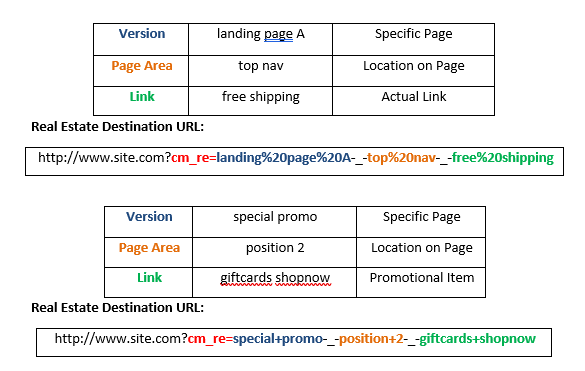 The Site Promotions report can be used with the Real Estate report to analyze link and promotion performance across all pages on your website.
The Site Promotions report can be used with the Real Estate report to analyze link and promotion performance across all pages on your website.
The following examples show how to use Real Estate report data:
Identify areas with high click-through rates
These areas of the page are the most frequently clicked, which indicates the natural browsing preferences of users. These locations are best for placing key content or information that you want to provide for maximum exposure.
Identify areas with high conversion rates
Areas with high conversion rates represent the best place to capture high-value visitors. Given the value of this real estate, merchants can reserve these placements for products or offers that provide the highest margin for the company.
To learn more about Real Estate tracking, use case, and KPIs check out the Acoustic Help Center at: https://help.goacoustic.com/hc/en-us/articles/360042483674-Real-Estate-report
Creating Site Promotions and Real Estate Links
For Digital Analytics to receive session activity, cm_sp or cm_re parameters must be appended to the end of the desired onsite links. Tagging links will not only enable tracking, but it will also allow you to differentiate between links in reporting.
Each parameter value should be separated by -_- and spaces between words are represented by %20 or + sign. Each element within the cm_re and cm_sp parameters are required. If you do not need to use all 3 real estate or site promotions parameters, you can pass null or NA but do not leave any parameter values blank.
DA Tracking Code Generator
DA provides a tracking code generator for faster link creation. The tracking code generator can be used to create site promotions and real estate destination URLs.
The Tracking Code Generator can be downloaded from the DA interface. Once logged into DA, in the left-hand navigation click on Admin > Tracking Codes Generator. The tracking code generator has an excel file template that should be used when generating links.
More information on how to format and append tracking codes by using the Tracking Code Generator can be found at:
https://help.goacoustic.com/hc/en-us/articles/360042516054-Format-and-append-tracking-codes-by-using-the-Tracking-Code-Generator
https://help.goacoustic.com/hc/en-us/articles/360043009833-Manage-marketing-links
Invalid Reports
You can review reports in DA that allows you to see invalid or broken cm_sp and cm_re links. The most common reasons for broken links are malformed URLs or redirects stripping off the parameter values.
In DA navigate to on Standard Workspaces > Behavior > Invalid Site Promotions or Invalid Real Estate to access these reports. It is recommended that you review the invalid report on a weekly or monthly frequency.
More information on how to troubleshoot and correct links that appear in the invalid reports can be reviewed at: https://help.goacoustic.com/hc/en-us/articles/360042984813-Invalid-tracking-links-reports
3. Link Click Data
The DA Link Click tag fires automatically on webpages that have the DA library implemented. This Link Click tag collects data for how many times a link was clicked on a page.
You can complete the following steps to download all Link Click data to excel for a specific page on your website.
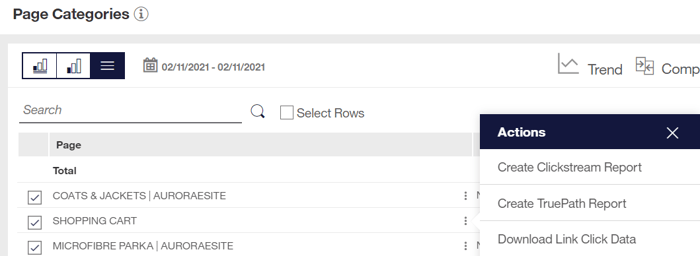
This will trigger an excel file to download to your web browser. Go to the second worksheet in the excel file to see the breakdown of link performance for that page.
Use the Link Name and Link URL columns to locate click data for a specific link.
Also, the DA Tagbar lets you see Link Click tags firing for links on a page. By going to a page and using the Tagbar you can figure out the Link Name and Target HREF/URL being passed in the Link Click tags and then map that to the values in the excel file for further analysis.
More information on Link Click tags can be reviewed at: https://help.goacoustic.com/hc/en-us/articles/360042513814-Manual-Link-Click-tag
4. Overstat Heatmaps
LIVEview was an overlay feature in legacy DA that allowed you to analyze onsite link performance. This has been replaced by Acoustic Overstat, a very similar feature in Tealeaf.
With Acoustic Overstat, you can convey complex page usability data by taking a snapshot of the page and applying a data generating overlay to it.
Use Acoustic Overstat to:
To get Overstat, you will need to open a case with Acoustic Support and request assistance with the implementation.
To see what Acoustic Overstat looks like and get a better understanding of how it works watch the Acoustic Academy course on Usability Analysis with Overstate at:
https://help.goacoustic.com/hc/en-us/community/posts/360051454134-e-Learning-course-Usability-Analysis-with-Overstat 
As Pereion's Digital Analytics Practice Leader, Kate Fox has 15 years of experience working with clients on their web analytic requirements, including implementations, updates, training, and analytic best practices. Additionally, Kate is certified in both Acoustic Digital Analytics and Google Analytics.
Pereion Offerings