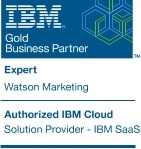Introduction:
The ability to access and replay user sessions is an invaluable resource in understanding what interactions are taking place on your site and, most importantly, why particular activities or user behaviors may be occurring. Effective session search allows you to querying captured data to locate specific sessions for further analysis or replay, allowing you to drill deeper and gain the necessary insight into user interactions you can use to optimize experiences on your site.
Key benefit:
Procedure:
Search for sessions
1. Select session search from the left navigation, as shown below, to get started.
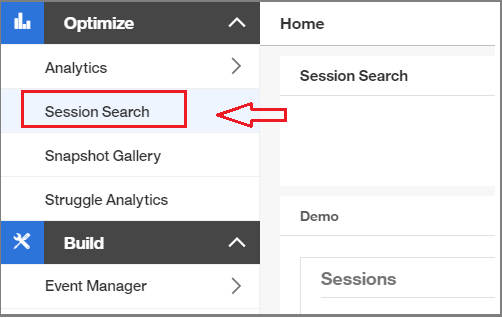
2. Begin your search by setting values for Session stats, Application profile, and Session end time, as shown in the several images below, to generate a list of sessions that match the specific criteria or visitor scenarios that you want to analyze.


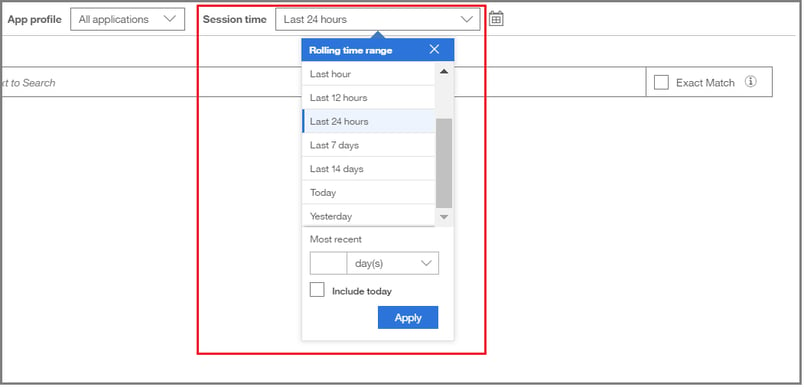
3. To customize the data and time range for your session search, click the calendar icon next to Session time, as shown in image below. You can select a date range, as well as a start and end time for your session search.
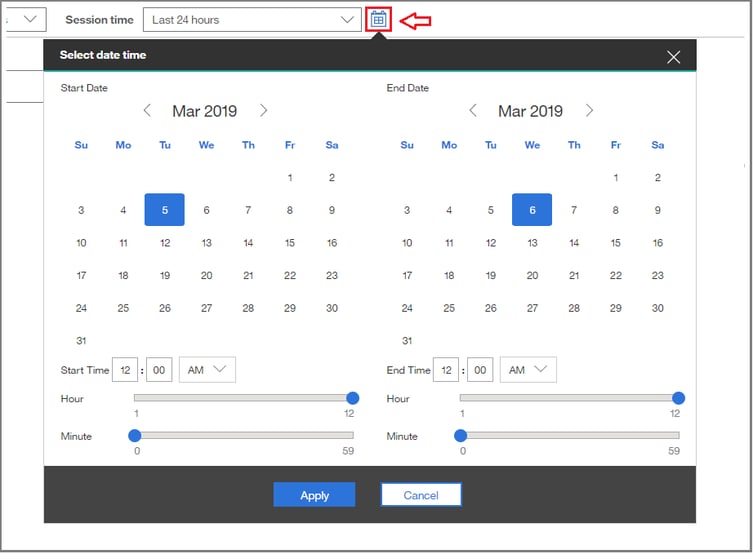
Tips to help narrow and optimize your search:
4. Refine your session search by adding filters and conditions to narrow in on specific sessions, as shown below, and then click Search.
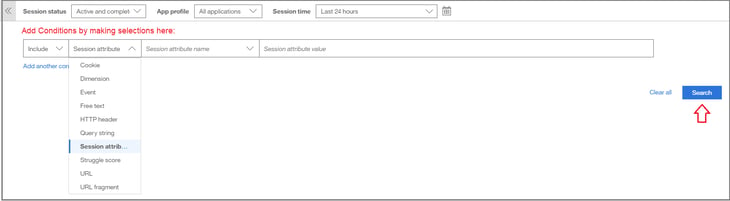
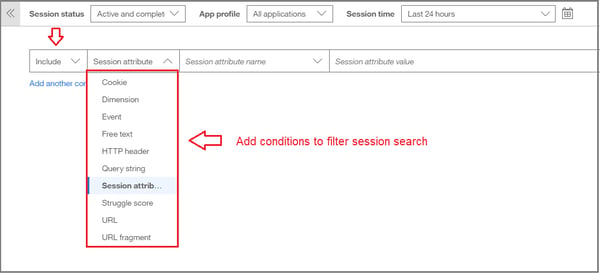
Note: As an OrgAdmin, you can pin conditions to the drop-down lists for Event name, Dimension name, and Session attribute name so that the most commonly searched names can be found at the top of the lists. Both regular users and the OrgAdmin can view the list of pinned favorites, but only an OrgAdmin can add and modify the list of favorites
Basic session search options
While there are many search condition variables and filter options that can be applied for session search, here are a couple of common examples:
a. Free Text search allows you to search for sessions using text strings. Select Free text from the drop down menu of selectable conditions, enter the text string to search for, and then click the Search button, as shown below. The session list displayed will include the sessions where your text string occurred.
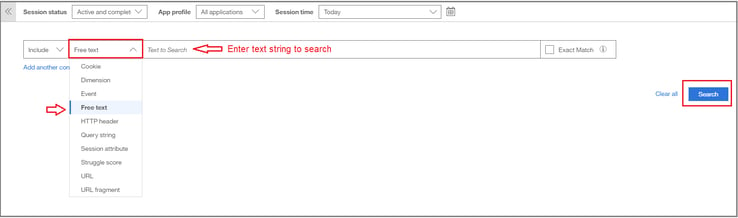
As an option, you can select the Exact Match box to search for sessions that contain the exact words entered in the Text to Search field, as shown below.

In the above example, we have entered “request a consultation” as the text to search and selected the Exact Match box. Only sessions with the exact string of “request a consultation” will be displayed in the session list. Sessions with the string “request” or “consultation” only will not appear in the session search results.
b. Search by event allows you to search for sessions based on an event or event attribute. Select Event from the drop down menu of selectable conditions and then select an Event name. You can select an event provided in the drop down menu or a custom event that you created, as shown below.
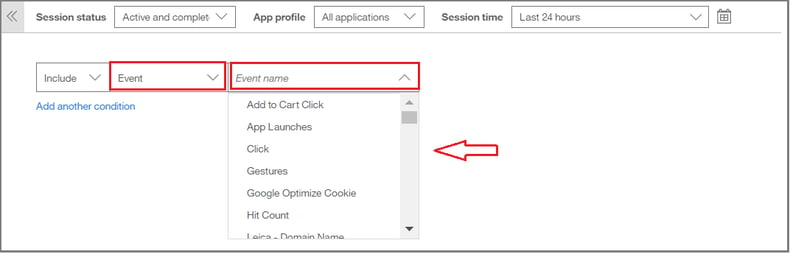
After selecting an event name, select the operation, as shown below. The list of operations depends on the event you have selected.
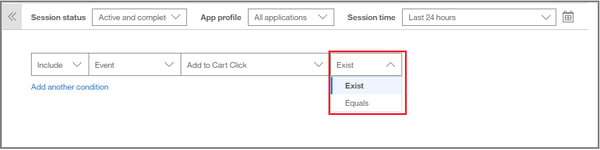
You can then enter the event value, if required, and the event value box is displayed, as shown below. Click search to display the sessions that match your defined conditions.

Modify search conditions
From the list of sessions displayed in the Session Results page, you can select to modify your search conditions. To edit the search criteria, click in the specified search fields, as shown in red in image below, and change the conditions for the search. Click the search button and the session list will then display the updated results.

Need more information? Request a consult with us for addition information or training topics by clicking here.
Click here to go back to the Tealeaf Fundamentals main page